In our new blog series, we are going to answer the most frequently asked questions about Surface devices so that you can always find an answer to questions straight away. This article is all about the Surface Hub 2S. If you have any further questions regarding Microsoft Surface, Microsoft 365 and the #modernworkplace, please send an email to marketing@surface.love at any time. We will then answer your questions as quickly as possible in one of our next FAQs and make sure it is always up to date.
1. What is the Surface Hub 2S?
The Surface Hub 2S is a fully equipped large screen computer often referred to as an interactive whiteboard solution. Surface Hub 2S is available in two sizes: 50.5” and 85”. In addition, it comes with a 4K camera, a special Surface Hub Pen and offers integrated studio microphones, 20-point multitouch and much more.
2. What operating system (OS) is installed on Surface Hub?
The pre-installed operating system (OS) on the 50.5-inch Surface Hub 2S is Windows 10. On the 85-inch Surface Hub 2S Windows 10 Team is installed as the operating system (OS). Windows 10 Team is based on Windows 10 Enterprise and offers comprehensive enterprise management support and security features, as well as a wide range of digital collaboration features.
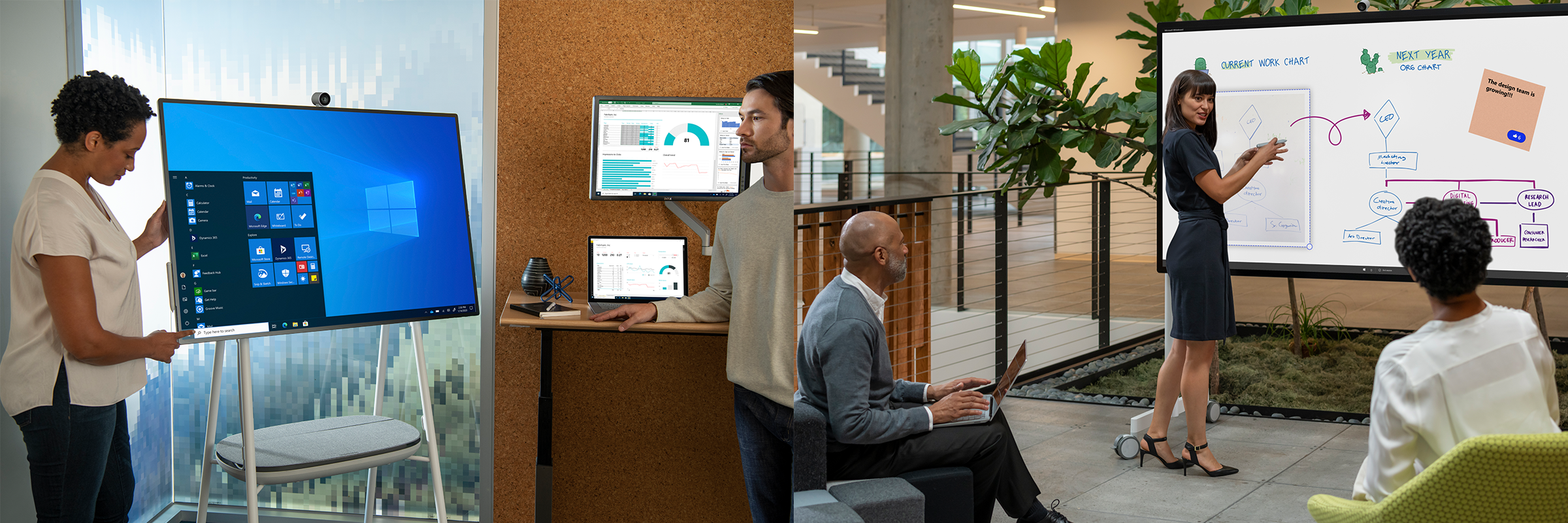
3. How to use Surface Hub?
The Surface Hub 2S can be switched on using the power switch next to the power cable. This is located on the side of the Surface Hub. Once switched on, the Surface Hub 2S can be used as a fully-equipped computer. The Surface Hub 2S offers the possibility to download various apps and programmes, work on documents or start new projects.
4. How to connect to Surface Hub and how to project your screen to Surface Hub?
To connect the screen of your device to the Surface Hub 2S or another device with Windows 8 or higher, press the Windows key and "K". A window will open and show you all available devices. Now select the name of your Surface Hub 2S to start projecting the screen. You can either duplicate your screen on the Surface Hub or extend it. For non-Windows devices, search for screen sharing or screen mirroring. Make sure you allow mouse, keyboard, touch and pen input from the device.
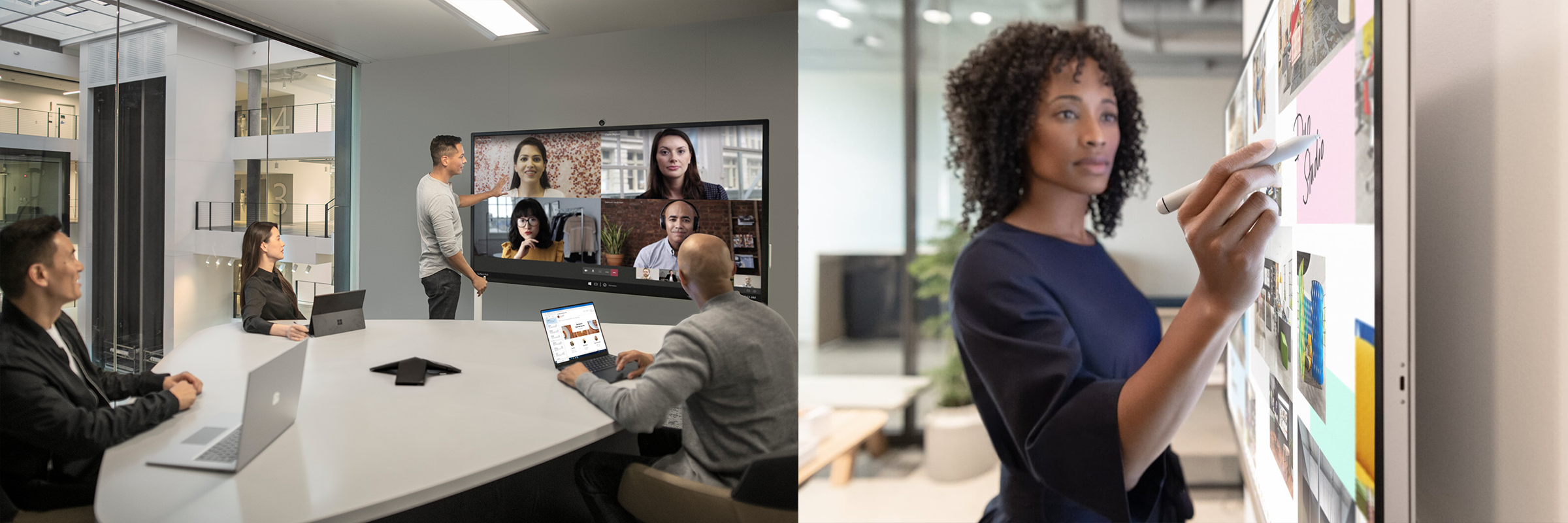
5. Where to buy Surface Hub?
SL offers the Surface Hub 2S in both 50.5-inch and 85-inch models. In addition, SL offers various financing options such as leasing, financing or as a Service (aaS) as well as the option to complement the Surface Hub 2S with matching accessories, software and support. For customised purchase quotes, contact our Surface Experts directly at sales.de@surface.love.
6. Why choose Surface Hub?
The Surface Hub is both a collaborative screen and a fully-fledged computer. With the additionally available rolling stand, the Surface Hub is completely mobile and can be used in any room. Therefore, the Surface Hub is the ideal solution for live, remote and hybrid collaboration and any brainstorming session or presentation.

7. How to rotate the Surface Hub?
All previously available versions of the Surface Hub do not offer dynamic rotation. The Surface Hub 2S was designed with the requirement to offer the familiar Surface Hub experience, but in a lighter, thinner and more dynamic version. So the Surface Hub 2S is also only horizontally oriented. Rotation is not yet possible.
8. How to reset Surface Hub?
To reset Surface Hub, open the settings and select "Update & Security". Then select "Restore" on the left side of the screen. Now you can select to reset the device. The device will then be reset to the factory settings. Please note that this step will remove the device account, the device's local administrator account information, the Mobile Device Management (MDM) registration information and the configuration information set via MDM or the Settings app.
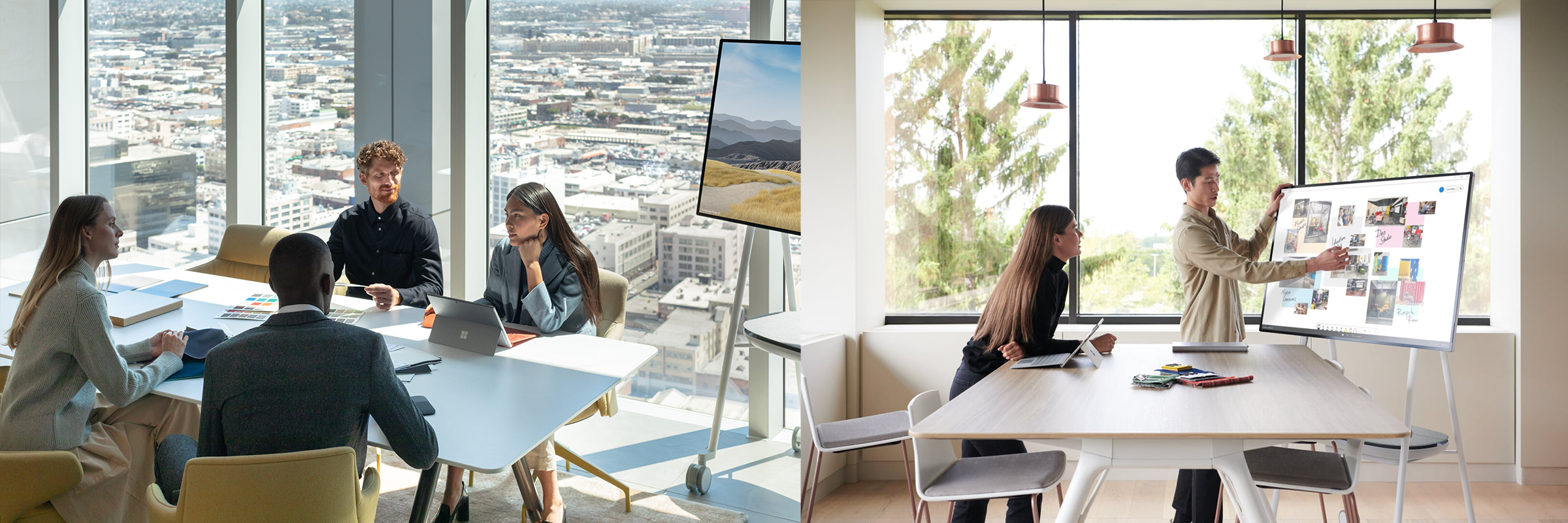
Are you interested in improving your teamwork with the Surface Hub 2S and making hybrid collaboration the new standard in your teams? Contact our Surface experts at sales.uk@surface.love, +44 207039-1515 or visit our online shop to create your individual #modernworkplace and make our #worklovebalance your everyday life as well.

Comments