With the announcement of Windows 11, Microsoft impressed its users in June 2021: Those who work with Windows will be able to use new convenient features in the future. You can find an overview of the variety of new functions in this article.
In the meantime, we have extensively tested the beta version of Windows 11 in combination with the Microsoft Surface Devices and would like to present our new everyday working life with the OS update as well as useful hints in this article.
Start your day in a new way
As the boot menu has also changed with the OS update, the new Windows 11 start-up sound is immediately noticeable when the Surface boots up. If you receive emails via Outlook, you will also be surprised with a new sound. In addition, the start screen appears with new design elements: The taskbar and the Windows start button are now positioned in the middle of the menu bar. Those who still prefer the left-justified arrangement of the start button and programme icons can select this in the settings.
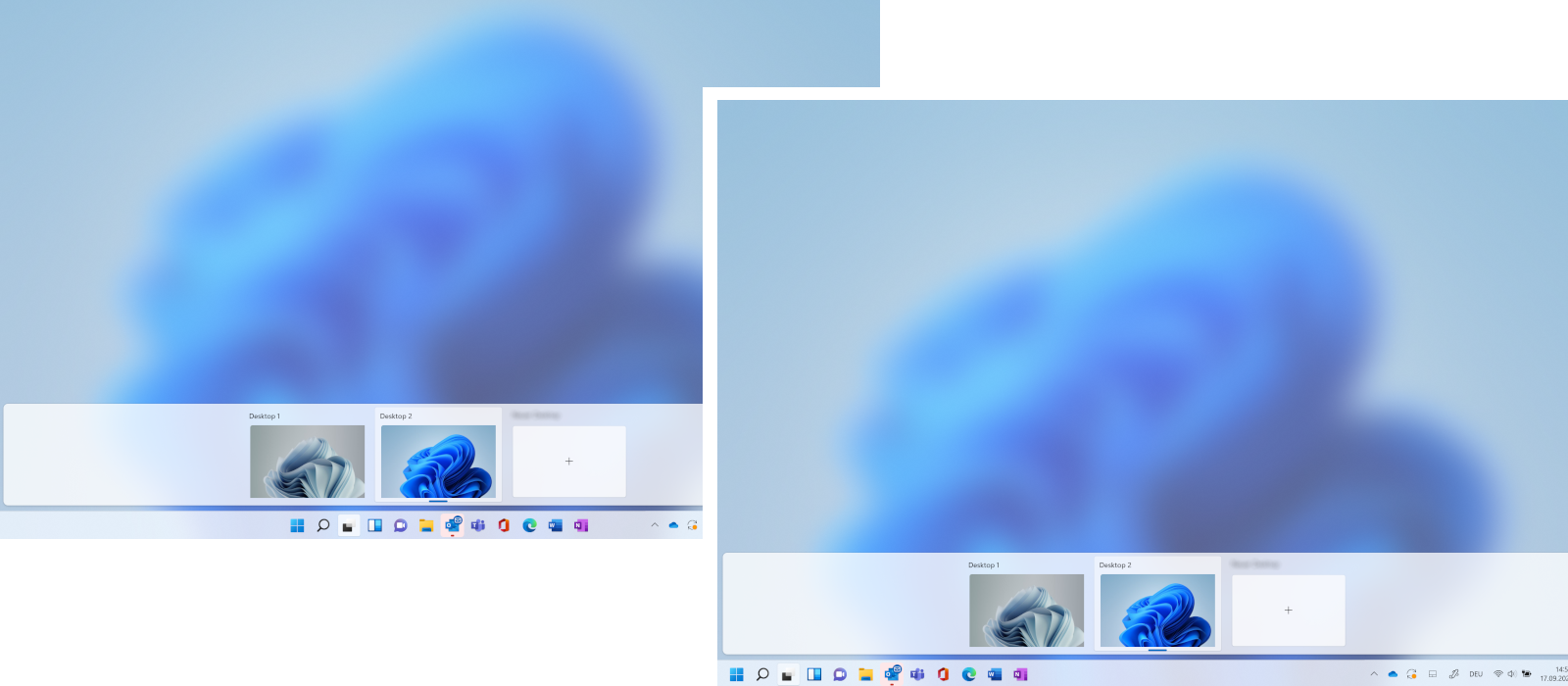
Needless to say, not only the taskbar can be operated by touch in Windows 11 on the Surface, for sure you can also navigate per touch on the entire display. The applications of the new operating system also respond as precisely as usual to finger-tip control.
Tapping or clicking on the start button no longer brings up Live Tiles, which were introduced with Windows 8, but instead pinned programmes that can be customised to your own needs. Below this, a selection of your most recently used documents and, of course, the control elements are displayed.
Established elements in a new design
If you use Windows 11, you will immediately notice the new design: Start and context menus as well as browsers appear with rounded corners. The design appears modern as well as functional. The search function is now located directly in the taskbar with a magnifying glass symbol and thus enables quick access. In addition, the most frequently used apps and the last search terms are displayed in the search function. The start menu as well as the search function seem to "float" just above the taskbar.
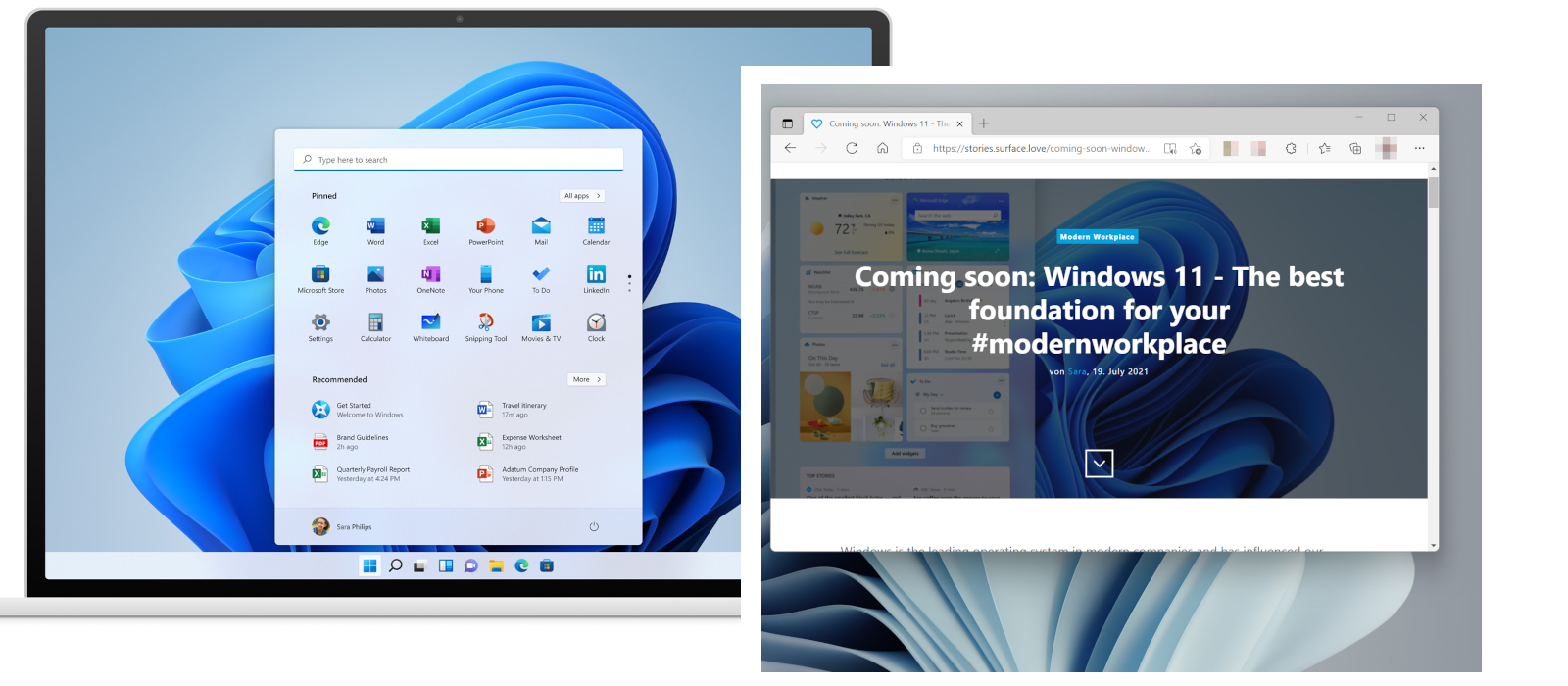
In addition, the task view is presented in a simplified form – it shows the preview of the various desktops with the windows that are currently active. These can be varied as desired via Drag & Drop. In addition, it is now possible to set different backgrounds, e.g. with the new modern wallpaper designs, for the desktops in order to personalise the own Windows environment even more. The familiar timeline has been removed. The settings menu options have also been designed more visually and provided with icons. As a result, the menu now appears clearer and more intuitive.

When using Windows 11 on Surface Devices, the daily business applications can be used compatibly as usual via keyboard, touch, Surface Pen or mouse. The search effort for documents and applications is minimised by the redesign of the search function and personalisation of the desktop – and the personal workflow is thus constantly optimised. With the new functions in Windows 11 and the native operability of the system, productivity is increased and communication is possible more quickly – e.g. also through the pre-installation of Microsoft Teams and the access to the app in the taskbar.
Useful shortcuts for increased productivity
Open Voice Typing
The shortcut Windows key + H opens Voice Typing, the built-in speech-to-text tool in Windows 11. This, for example, eliminates the need to take notes in meetings and the focus can be completely directed to the conversation. Those who already use a Surface with far-field studio microphones benefit from the high quality of the dictation function.
Open Widgets
The key combination Windows key + W directly displays the personalised Widgets and allows access to the search function, displays appointments from the Outlook calendar or enables the entry of new tasks in Microsoft To Do.
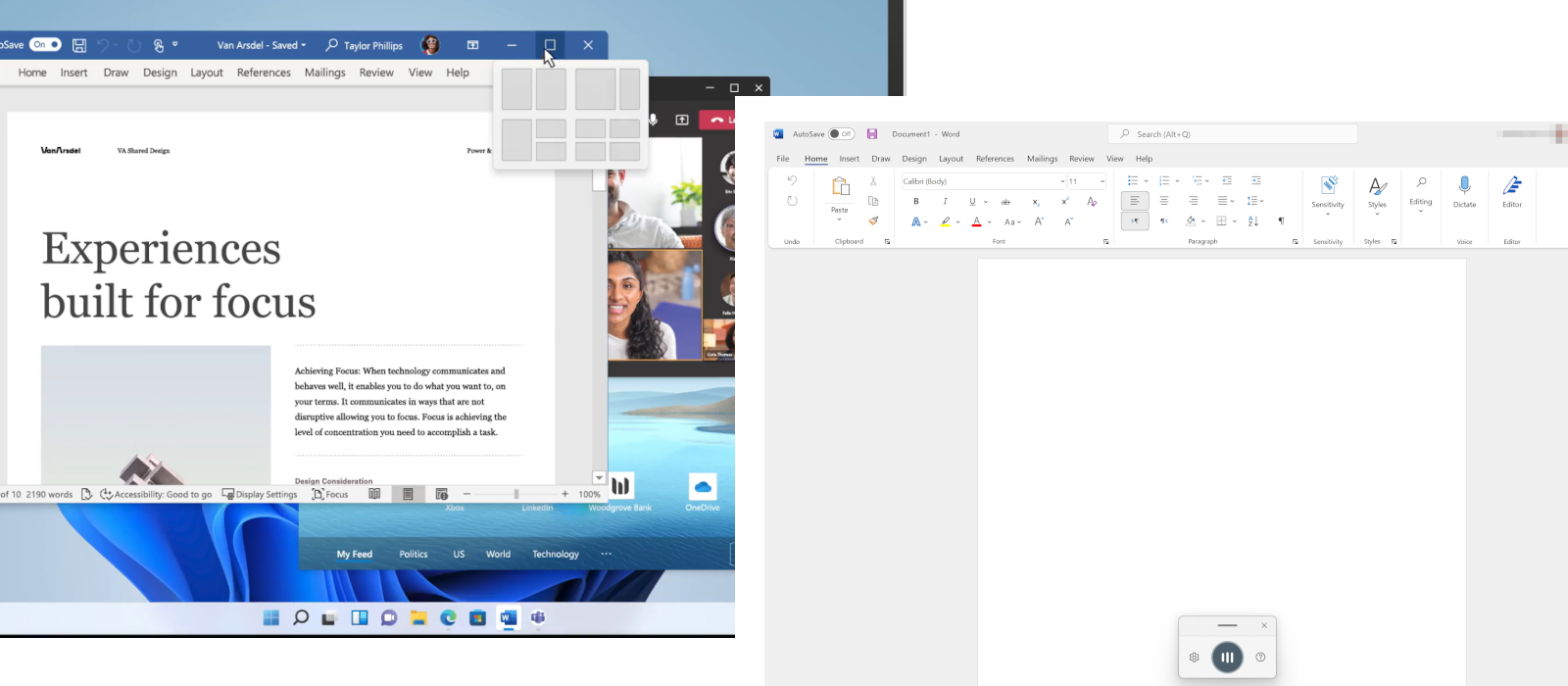
Open Snap Layout
The combination of the Windows key + Z opens the Snap Layouts and applications can be displayed in the required view. Alternatively, the snap view also opens via the full-screen icon.
Open notifications
With the key combination Windows key + N, the notifications are displayed and show, for example, notifications of Outlook mails or settings.
Open Quick Settings
Clicking Windows key + A at the same time opens the Quick Settings area independently of the notifications and allows you to set the volume, brightness or network connections
According to Microsoft, Windows 11 will be rolled out in stages from 5th October 2021. We will inform you about further updates and more detailed information here on our blog and on LinkedIn.
Would you like to make the work love balance with Microsoft Surface and also with Windows 11 the basis of your daily work routine? Visit our shop or contact our Surface Experts at +44 207039-1515 or via email at sales.uk@surface.love to realise your #modernworkplace.

Comments