Teamwork characterises the modern business day of many companies. In times when people work more often in their home office than in the office, or in companies in which cross-location communication is part of day-to-day business, digital solutions such as Microsoft Teams can positively influence remote collaboration.
Similar to the continuously evolving requirements in digital collaboration, Microsoft is also constantly developing new functions for Microsoft Teams. In this series of blogposts, we will introduce you to the five most exciting innovations in Microsoft Teams to make sure that you and your team will always benefit from the latest features.
Perform your meetings even more efficiently thanks to breakout rooms
As of now, the possibility to divide the participants of a meeting into different breakout rooms is available in Microsoft Teams. In this way, individual team members can spontaneously exchange ideas on different topics and, after a short brainstorming session in different breakout rooms, come together again to present their results to each other. This function can thus contribute to more efficient and targeted results in online meetings. Breakout rooms can also be used effectively in educational institutions for group work. To create breakout rooms, all you have to do is select the "Group rooms" option in the bar at the top of the meeting window. Afterwards, these rooms can be created individually.
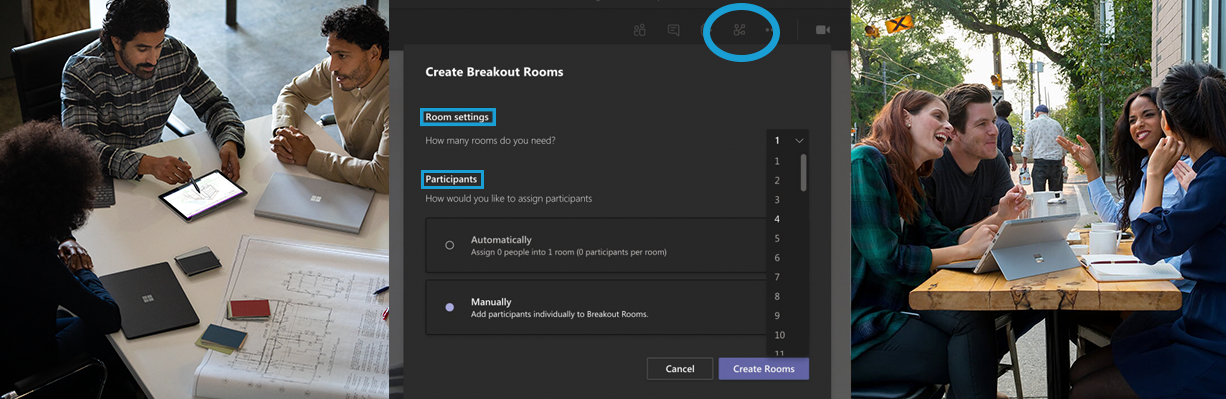
Automatic meeting reminder: "5 minutes left"
From now on, a small but essential hint ensures that meetings end less abruptly and that participants do not forget the time without noting the most important take-aways and following tasks quickly before the meeting ends. As soon as the last five minutes of a meeting have started, a banner appears at the top of the meeting informing that the last 5 minutes have begun. With this new feature, all participants still have enough time to take notes or to make follow-up appointments if necessary.
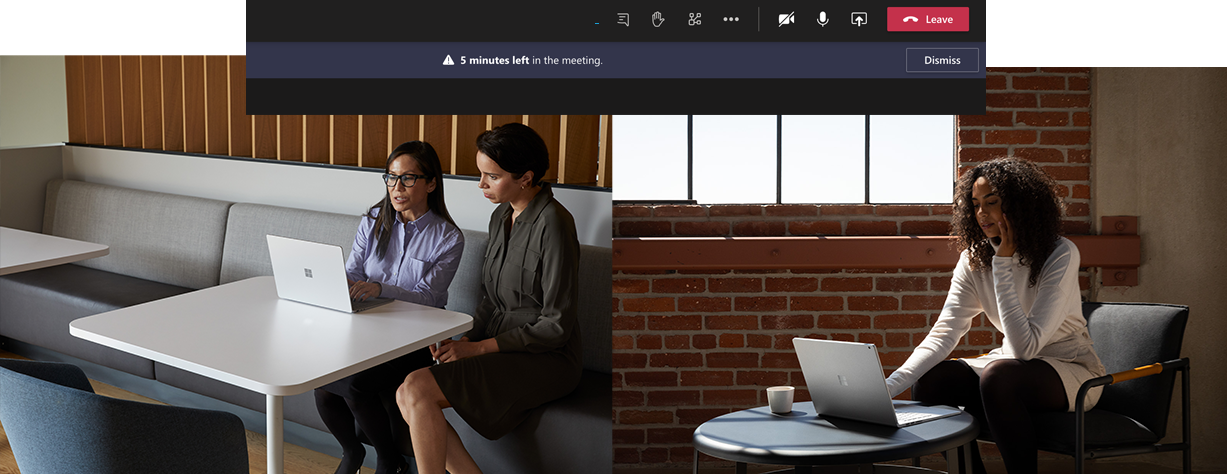
Create company-wide task lists with the Task app in Microsoft Teams
Thanks to the integration of the Task app, task lists for the entire company, individual teams and departments can be created, managed, and tracked directly in Microsoft Teams. Even more than before, all essential information for you and your team is visible within a single application. Teams also reminds you of possible deadlines or informs you whether other people who have been assigned the same task have already completed it. From now on, you will not only have an overview of your to-do and pending tasks, but you can also easily track the progress of all tasks.
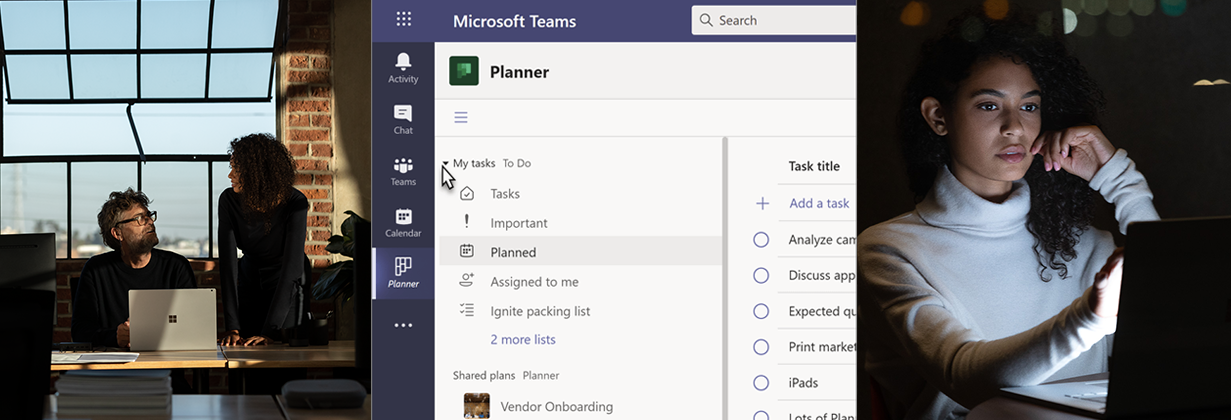
Give wordless feedback in Microsoft Teams meetings
In order to give your colleagues a brief feedback during a meeting you no longer need to switch your microphone on and off. Especially in meetings with a large number of participants, this new feature can positively influence voting or a feedback process and make these faster and more efficient. To use the function, simply click on the control bar at the top of the application and then choose between raising your hand, a thumbs up, a heart or a laugh. For the option to raise your hand, the key combination CTRL + SHIFT + K (MacOS: COMMAND + SHIFT + K) can also be selected alternatively from now on. CTRL + SHIFT + L (MacOS: COMMAND + SHIFT + L) cancels the raised hand.
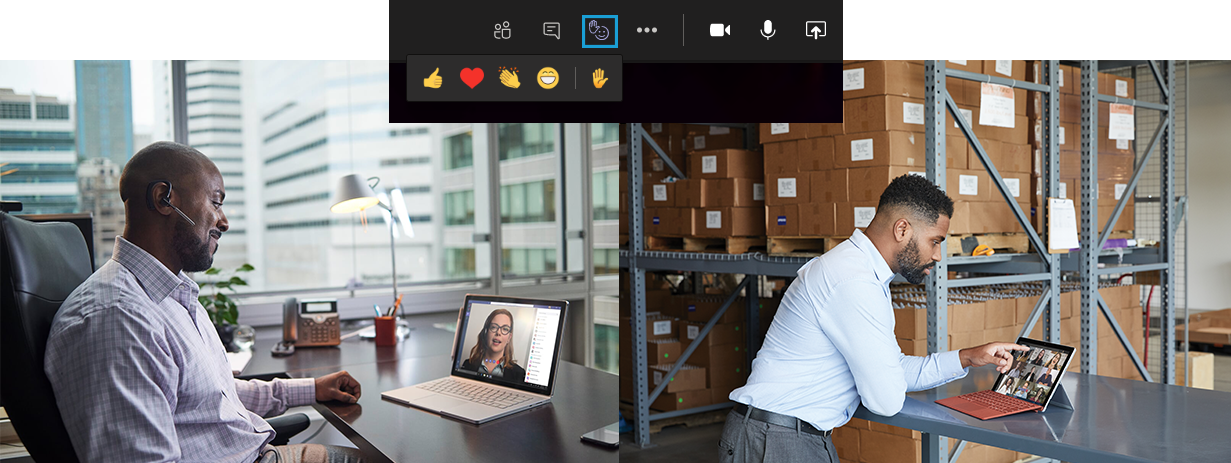
Quickly switch to previously used areas with the updated return button
At the top left of the application, you can quickly switch to the previously used area within Microsoft Teams using the return button. This button has been extended by Microsoft with a new function: If you move the mouse pointer over the button, the history of the most recently used areas such as channels, applications, conversations, and more is displayed. By selecting one of the displayed items from your history, you will immediately move to the requested page.
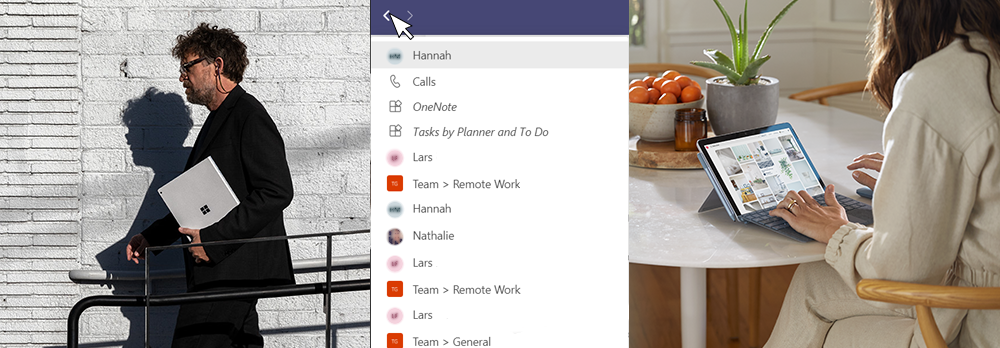
Would you also like to benefit from the possibilities offered by Microsoft Teams and the #modernworkplace with Microsoft Surface in your company? Contact our Sales Experts at sales.uk@surface.love or +44 207039-1515 for an individual offer. Alternatively, you can get inspired in our online shop Surface.Love and put together your #modernworkplace according to your own ideas. #worklovebalance

Comments